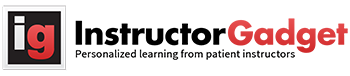Virtual Desktops in Windows 10
August 15, 2015 | By IGAdmin |
Virtual Desktops
If you are like me, you use the same device for work and play. Virtual desktops let you create independent workspaces where you can keep all the applications you use for work, another for researching your next vacation getaway, and still another for your favorite hobby. This ought to streamline efficiency for the mode in which you are working.
Virtual Desktops aren’t new, just new to Windows 10. Other Operating Systems have been employing virtual desktops for a few years. All you have to do to add a new desktop in Windows 10 is simply click the “New Desktop” button on your taskbar. You can have as many virtual desktops as you like too so don’t limit your imagination to how you’ll use them. Viewing the windows within a desktop is always rather straightforward: just hover over the desktop from task view and you’ll get a peek into the windows on that desktop.
You can also move windows from one desktop to another by dragging it to the desktop you want to place it. You can even drag it to the “new desktop” button to launch a new desktop.